This article shows the starting guide of XM forex trading using MT5.
– How to open the XM account?
– How to setup the MT5 initially?
and so on..
目次
Open the XM account
Access to XM website
First of all you need to access to XM website.
It takes about only few minutes to apply XM account, you can open an account immediately.

Click “Open an Account” button.
Fill your information
When you move to the registration page, the form input screen will appear.
You need to fill your personal info and choose trading platform type & Account type

Trading Platform Type
MT4 and MT5 are tools for trading with XM. There is no big difference in performance.
We recommend to user MT5 because MT5 is becoming the mainstream in a lot trading platform. And after release MT6, there is a possibility of disappearance.
Account type
There 3 types of account as below.
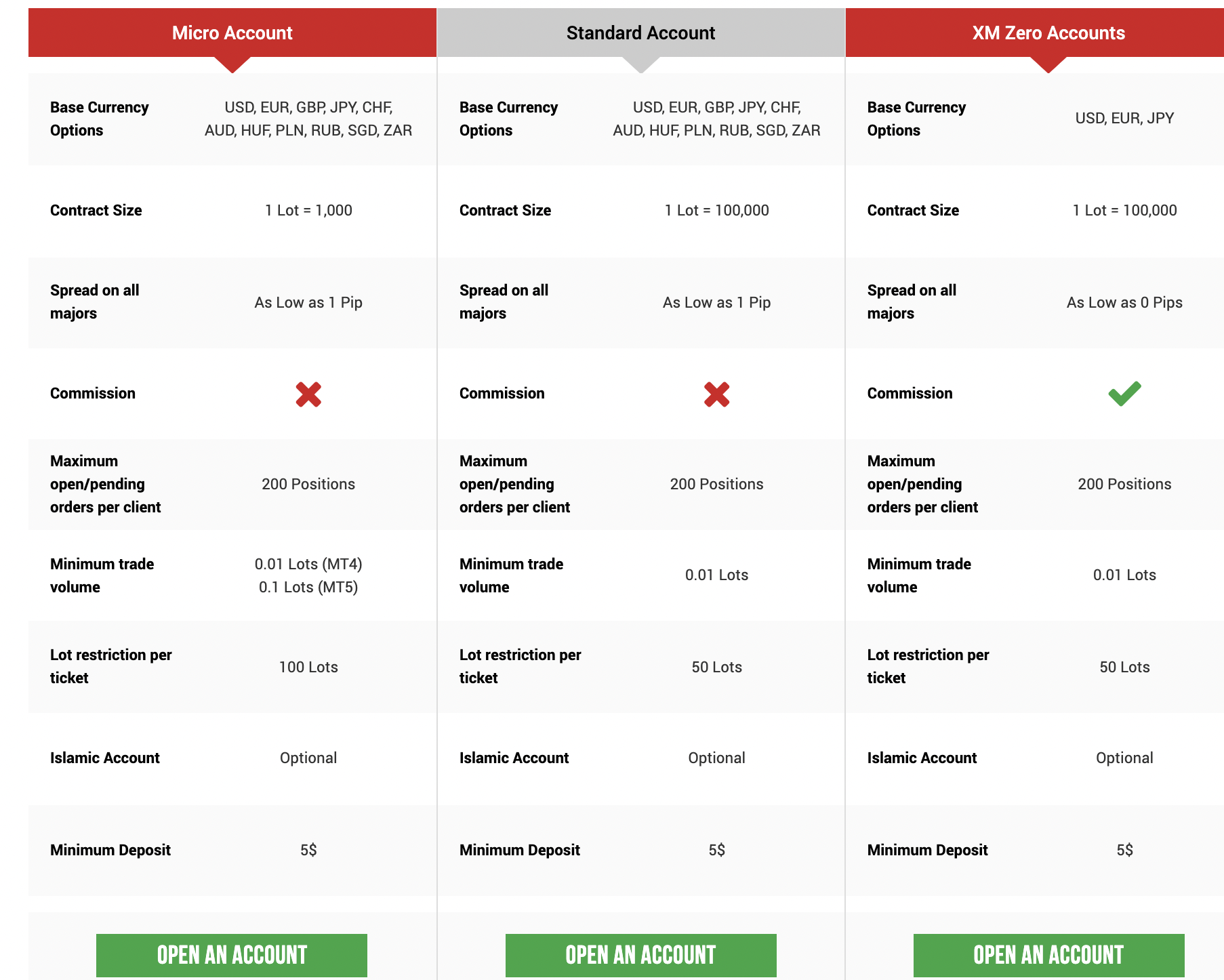
- Micro: This account type is for traders who want to trade using small lot size, which means from 100USD position (0.1lot * 1000USD = 100USD)
- Standard: This account type is common account type.
- XM Zero: This account type is for traders who trade for scalping. This account user don’t need to consider spread but each trade issues commission.
Need to fill your investor info.
There is possibility your account application will be denied if your investor info would be judged as not accredited.

Validate your account
After creating your account, you will receive the email.
If you access the link the email show, you will asked to proceed to validation your account by submitting “Proof of identity” and “Proof of residency”.
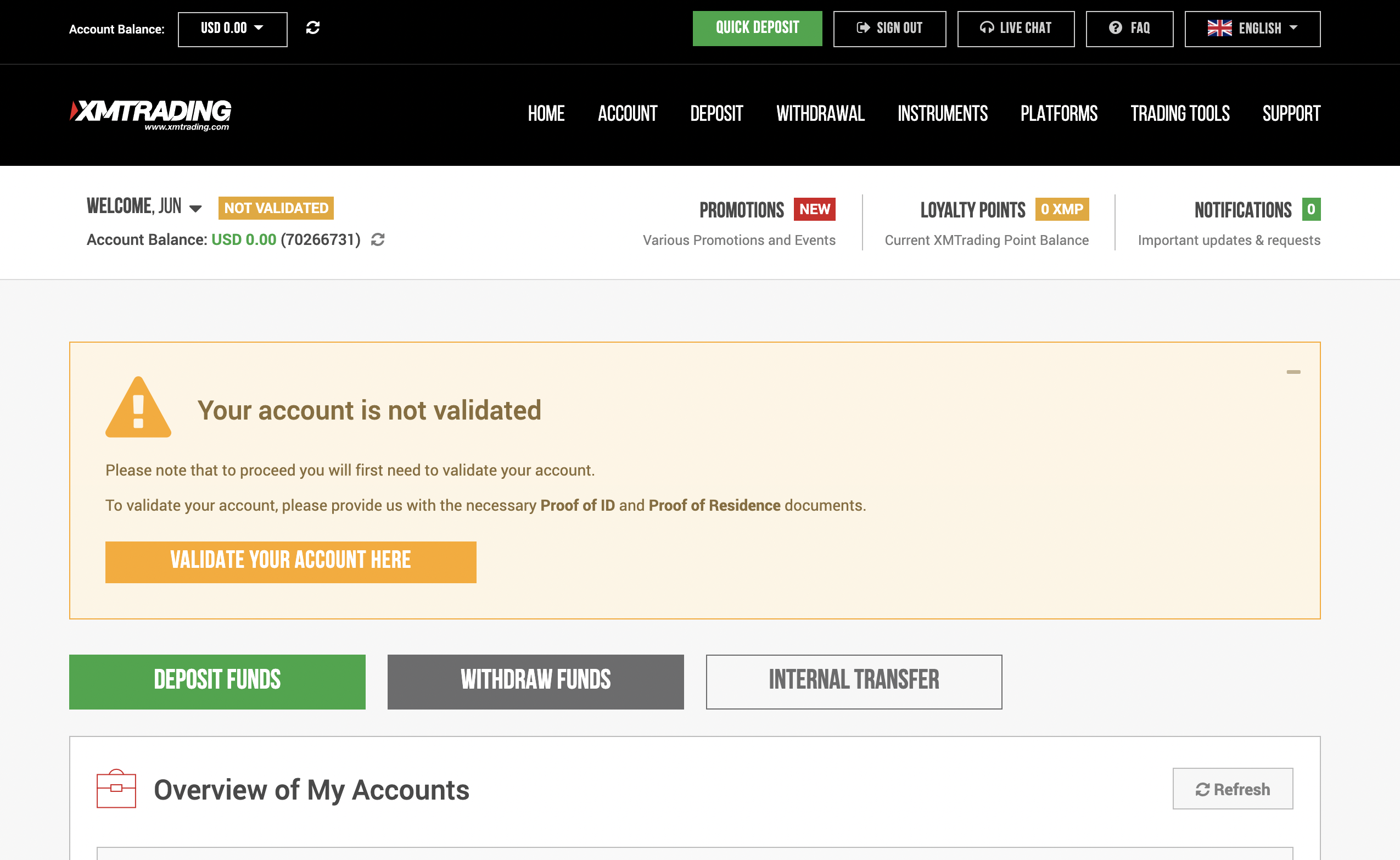

Document you need to submit
- Proof of identity : Passport, Driving license, identity card etc..
- Proof of residency: utility bill, bank statement etc.. In my case, I didn’t have the utility bill so I issued “Resident Certificate” and registered.
Deposit your fund
After validation has been done, you would receive the notice email.
To start trade you need to deposit your fund.
XM often hold the campaign trader can receive bonus after first deposit as below.
I recommend making effective use those campaign.

Method of deposit is as below.
We recommend “Credit card deposit” because it doesn’t need any fee of deposit and instantly reflect the deposit to the account.
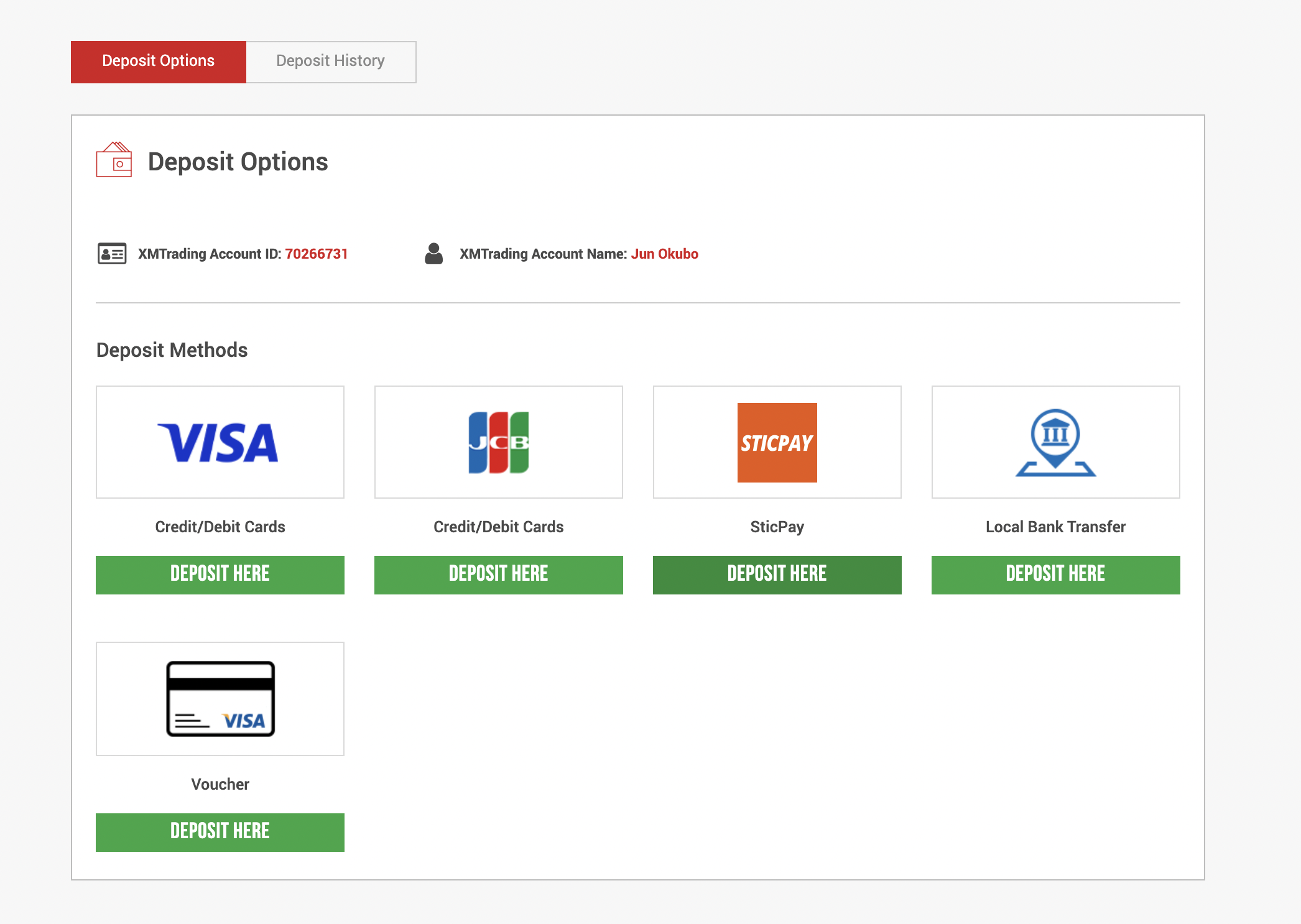
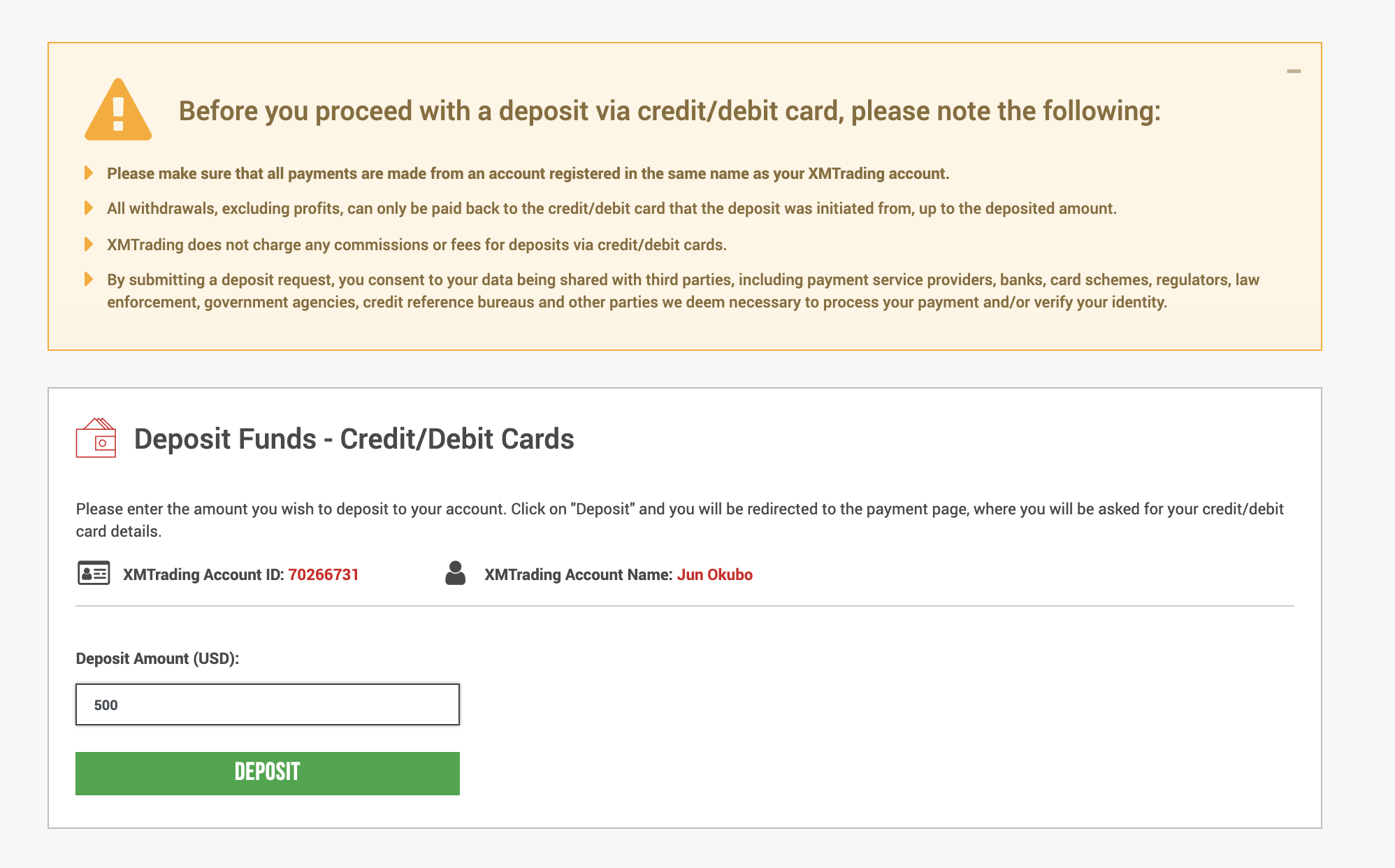
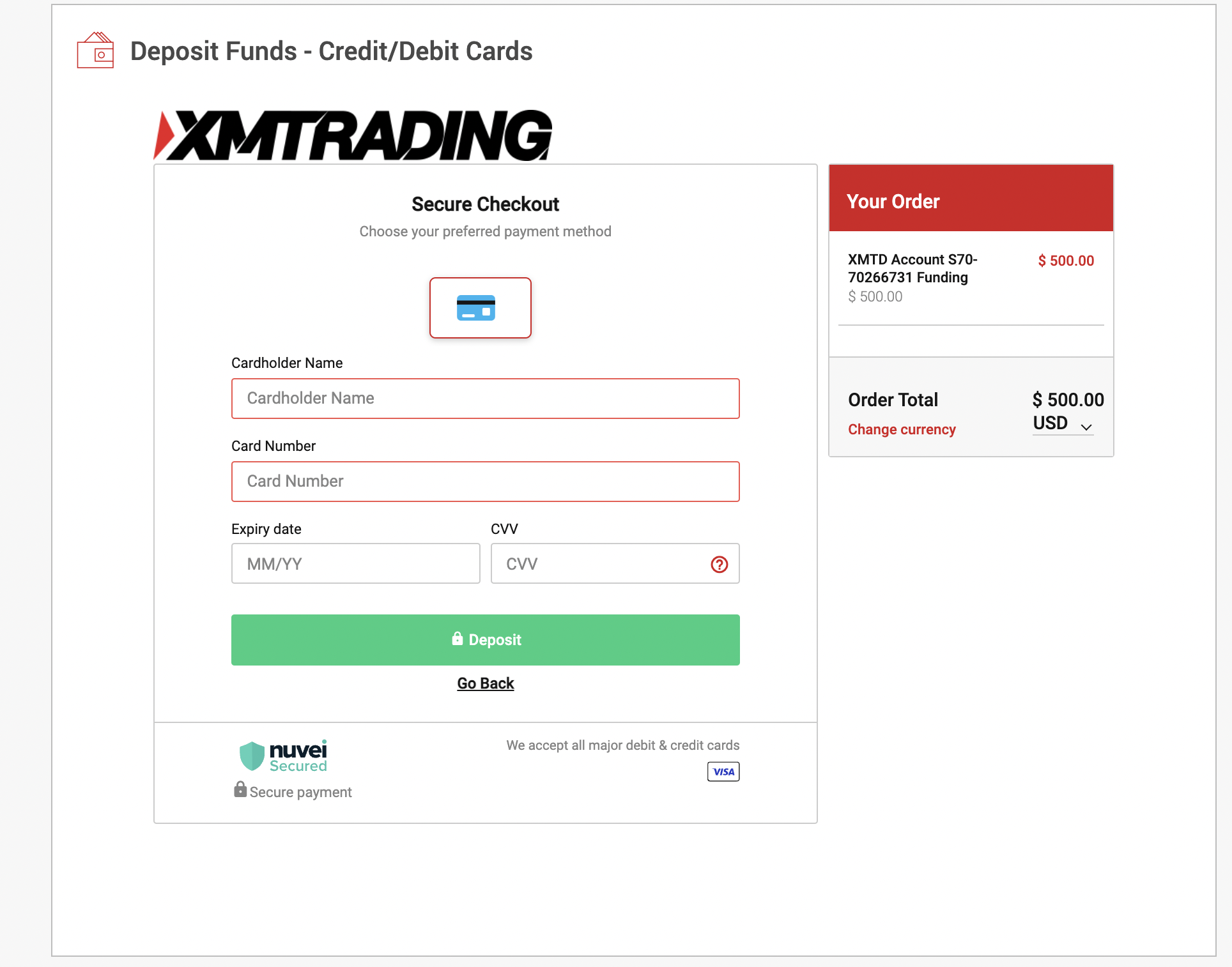
After deposit, the amount would be instantly reflect to the account.

Setup MT5
Choices of MT5
MT5 is the trading tool via which we can order XM.
There are several choices of MT5 as below.
If you run EA on MT5 you need to download and use “MT5 for PC” or “MT5 for Mac”.
If you order manually, I recommend to use “MT5 Web Trader”.

Below are image of
When you choose to use “MT5 Web Trader”, below screen will be shown.
You can connect XM by filling the login info which is same info of XM site login info.
Server info, you can choose “XMTrading-MT5”.
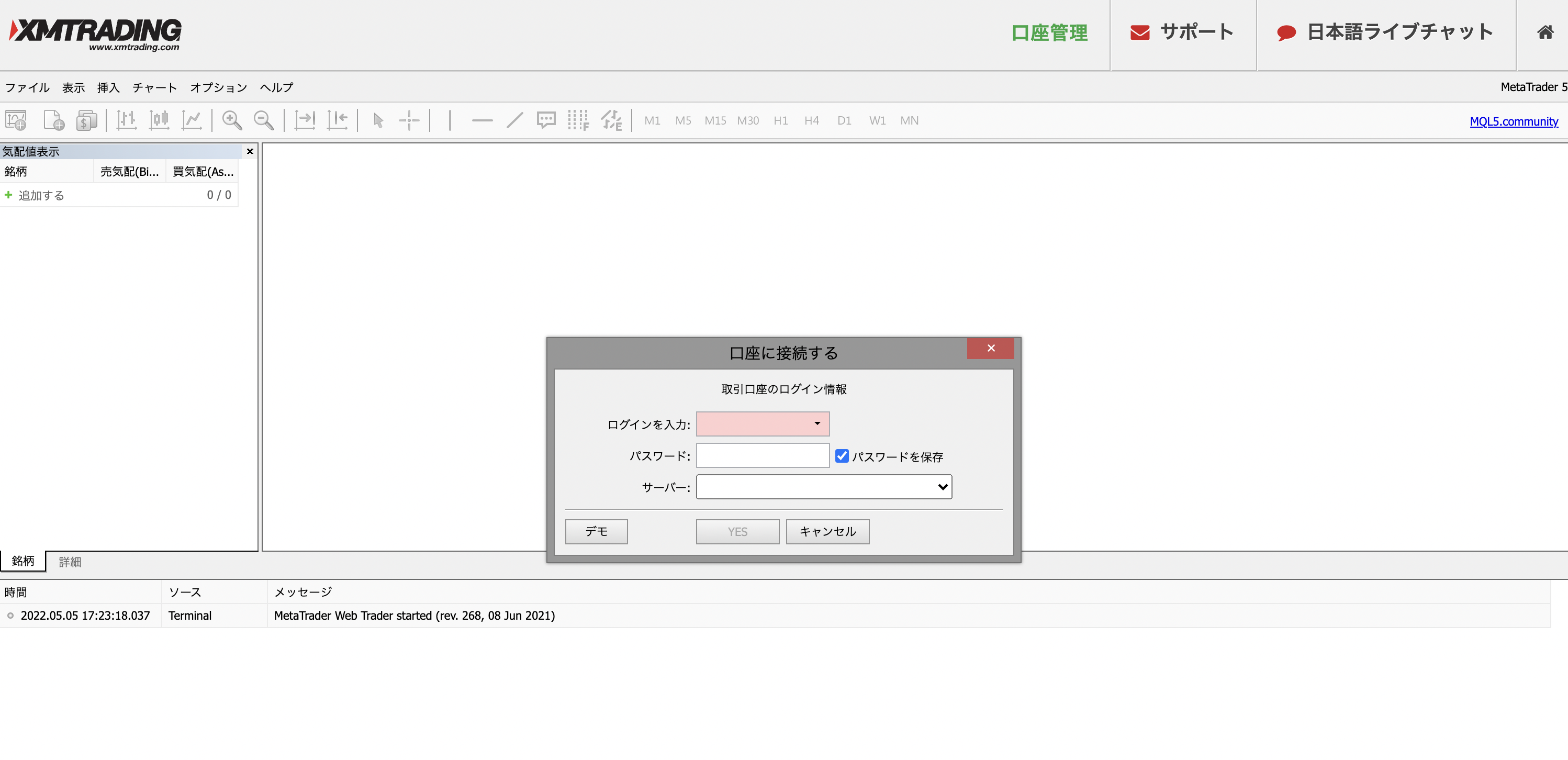
Place order via MT5
Default screen when you login to “MT5 Web Trader”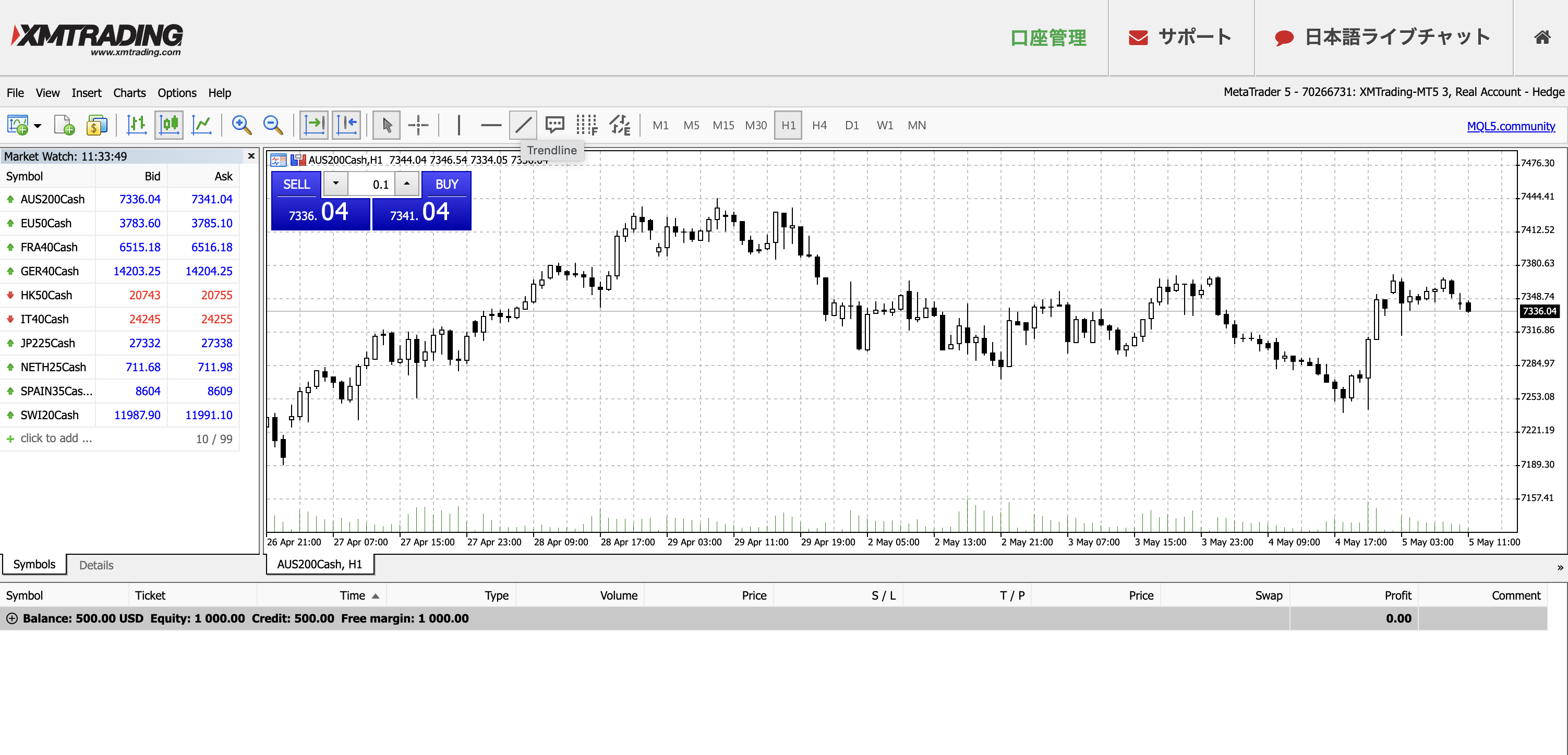
You can add Symbol by clicking plus button, search symbol and click the choice.
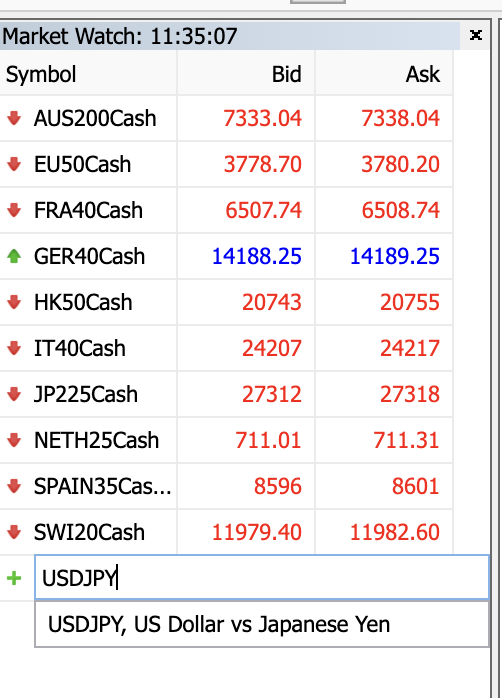
After appearance of new symbol, you can add chart window of the new symbol by right click and choose “Chart window”.
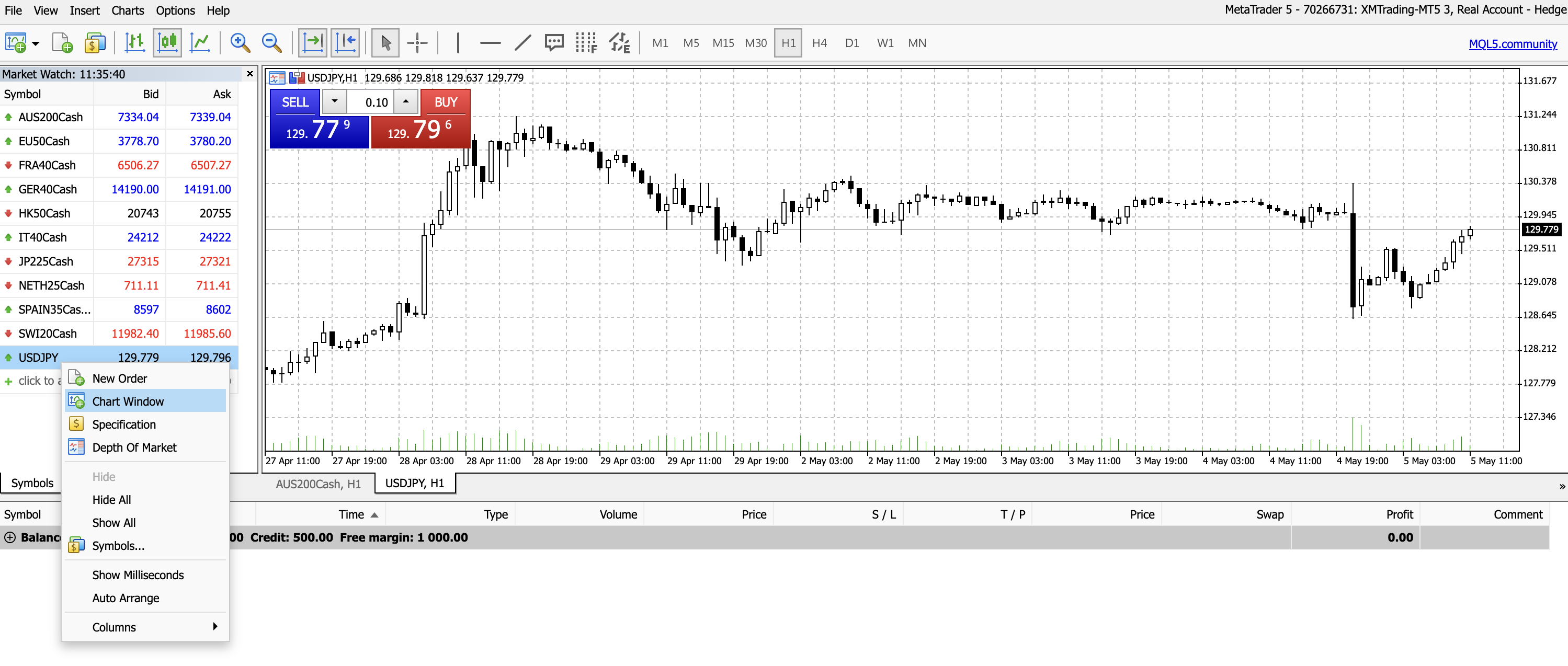
If you wan to place an order, by clicking “new order” you would see the below order screen.
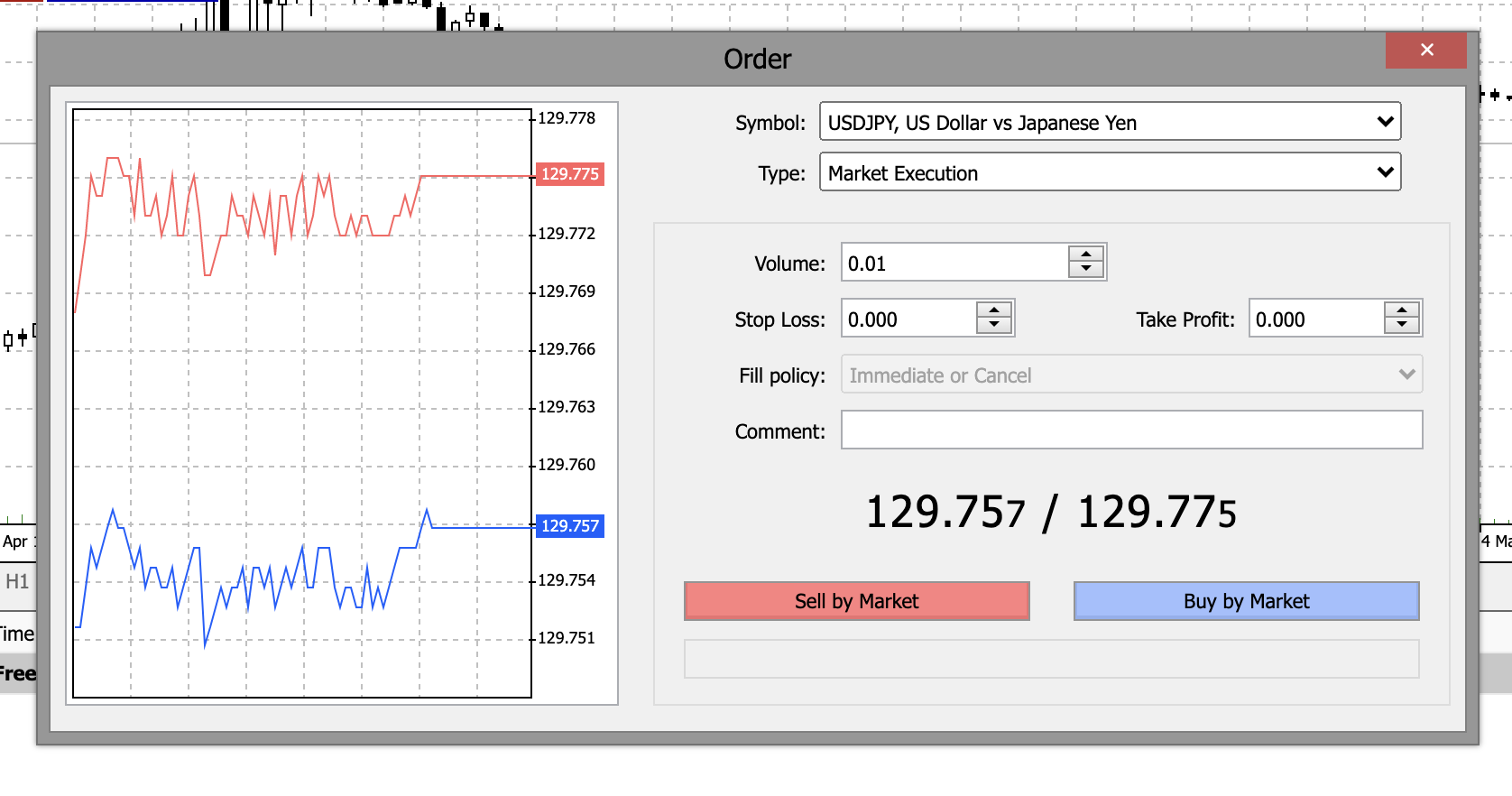 In the case of “Standard Account”, minimum order volume is 0.01 lot (which means 100,000 USD * 0.01 = 1000USD)
In the case of “Standard Account”, minimum order volume is 0.01 lot (which means 100,000 USD * 0.01 = 1000USD)

You can also check the specification as below.
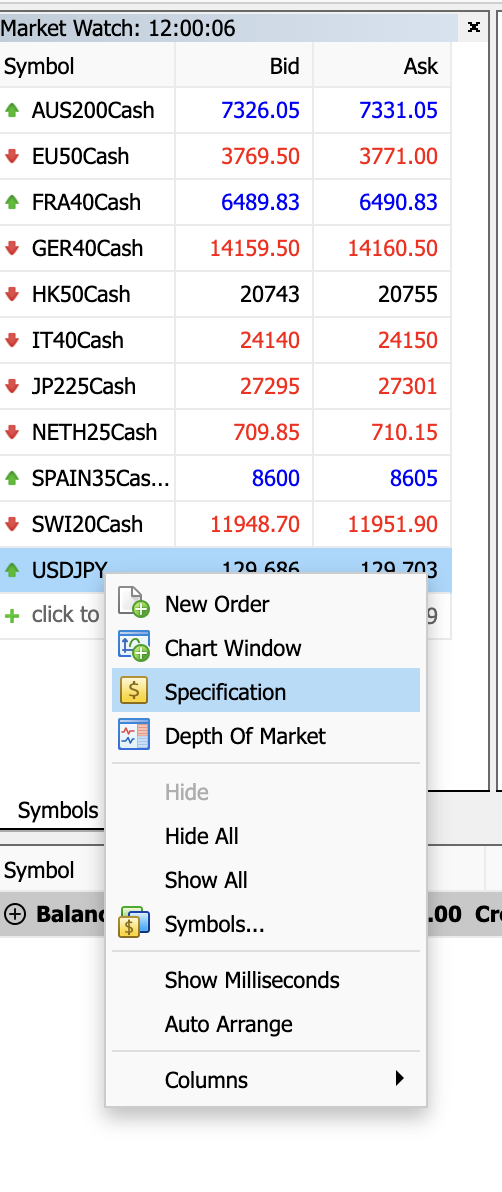
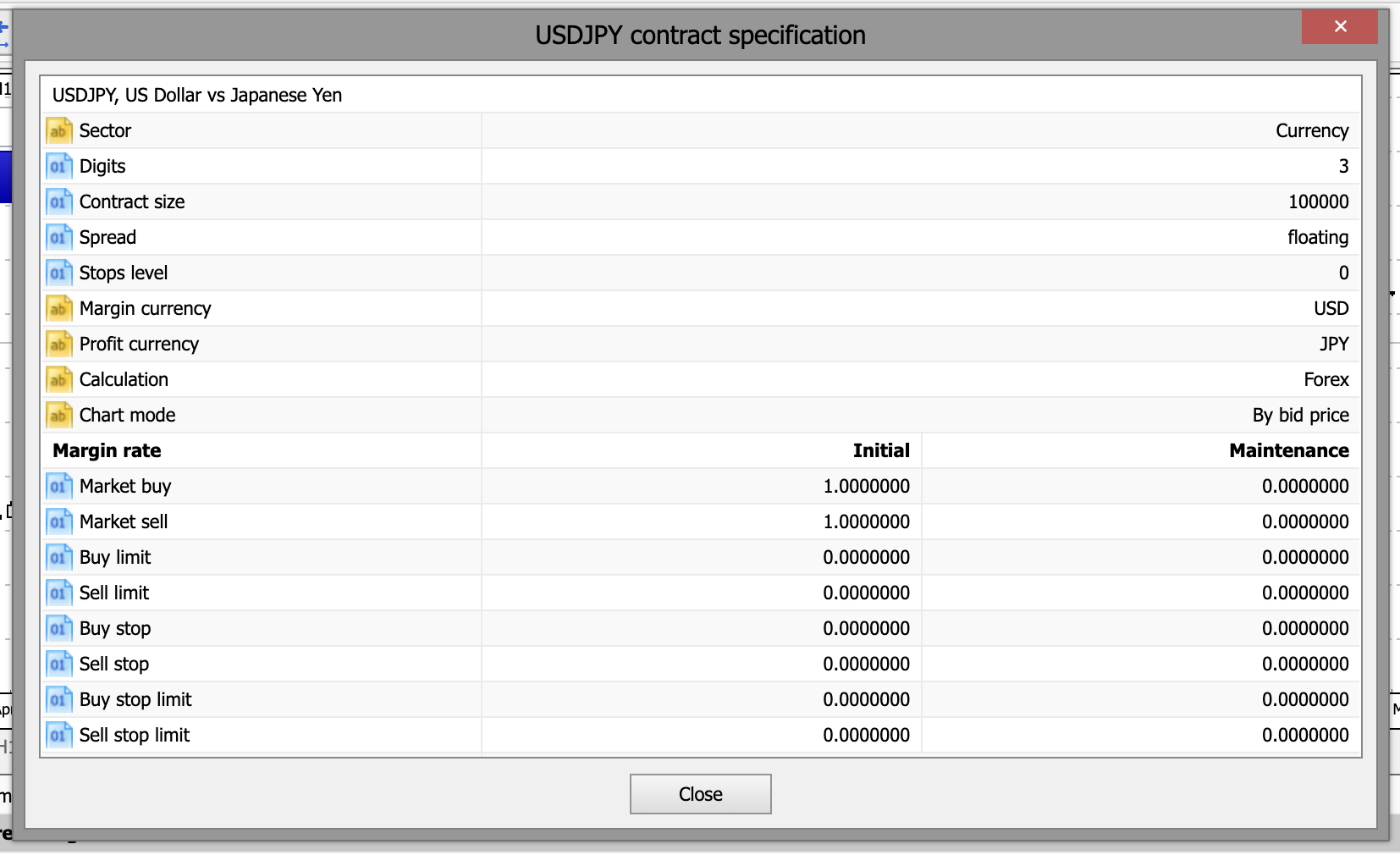
In the end
XM is recommended for beginners who are new to forex.
The main reason is
- Asset protection with $ 1 million insurance
- You can start with a minimum deposit of 5$
- No debt is incurred due to zero cut system
- You can start while learning at an online seminar
- Even beginners can practice trading with demo trading
- Campaigns are ofter hold you can effectively use.
XM has a lot of support for beginners, so I was able to get started without any inconvenience.